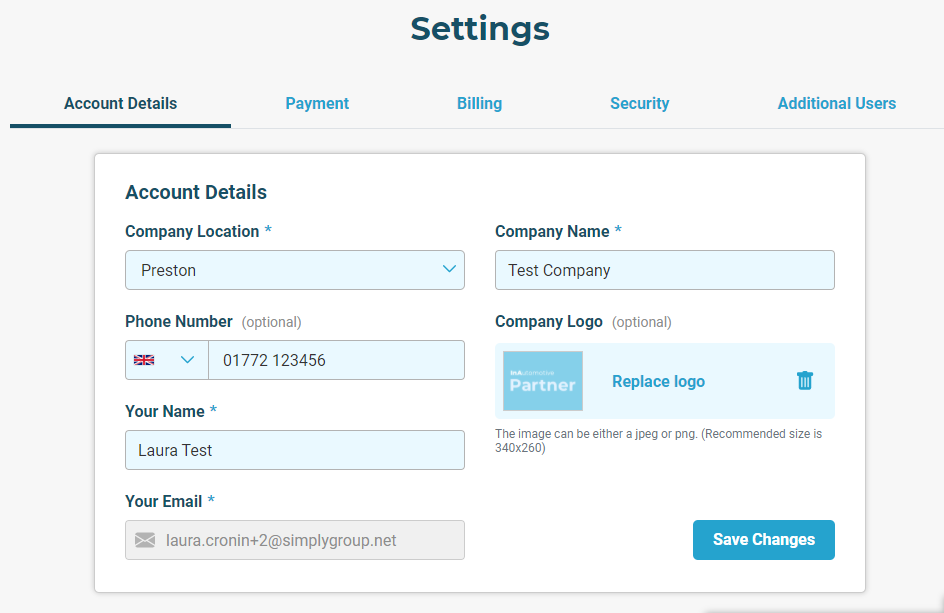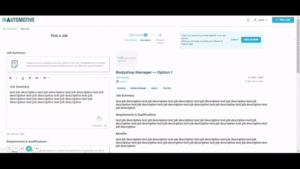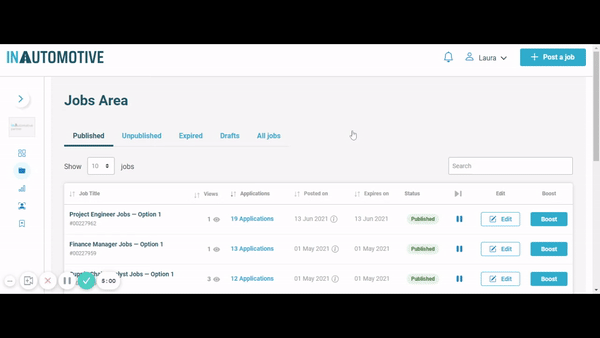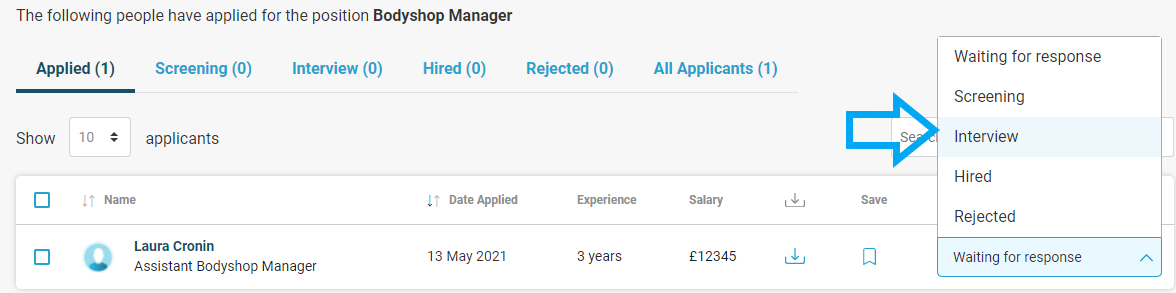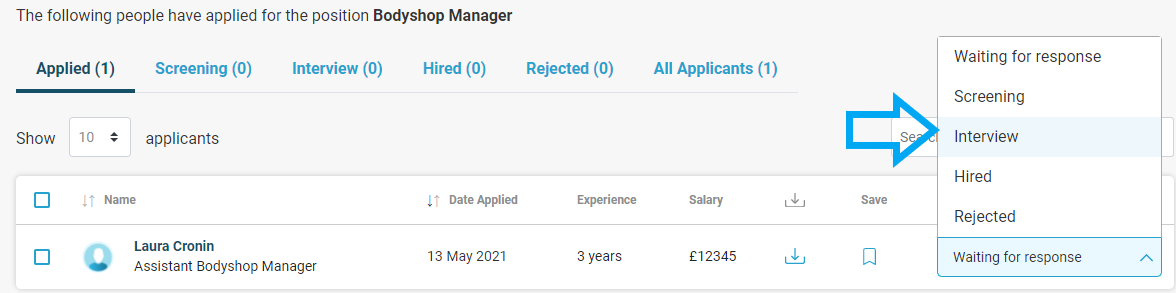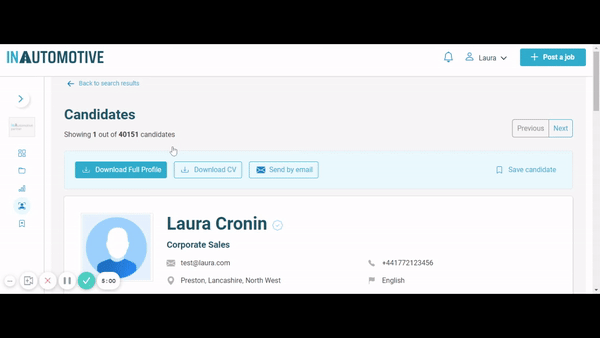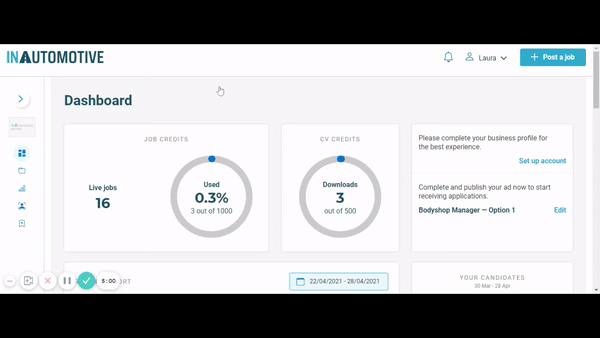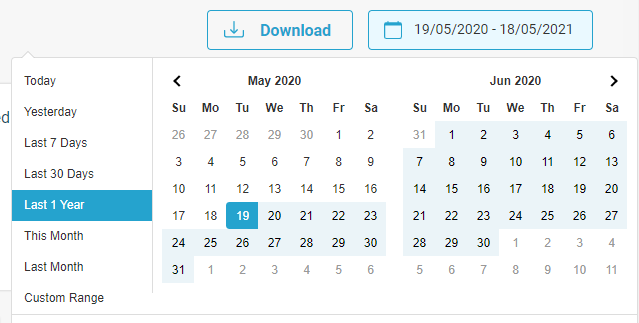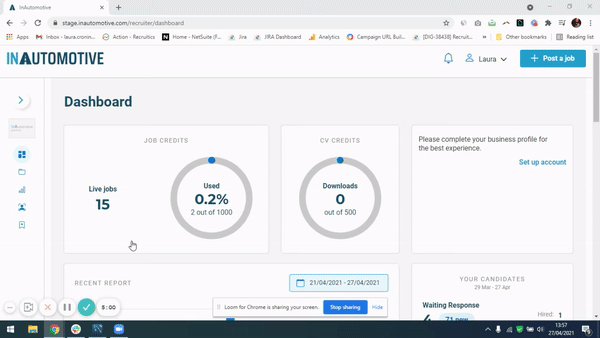Account settings
Account settings
Billing and payments
CV search
Tips and inspiration
Posting a job
How do I purchase job credits?
To post single or multiple jobs, simply give us a call on 01772 639036 and we can arrange a package to suit your needs.
Alternatively, to post a job online, simply visit here and follow the steps.
How long will job credits last for?
This will vary depending on the length of your package. These can vary between 1 month and 12 months.
Check with your account manager or email recruiting@inautomotive.com for more information.
How do I unpublish jobs?
From your dashboard, navigate to the Jobs Area. Find the job you wish to unpublish from your list of jobs, and click the Pause symbol on the right-hand side.
This will unpublish your job and the job will be moved over to the Unpublished tab which is visible at the top of this page. If you ever want to re-publish the job at a later date, you can do this by clicking the Play icon next to this job in the Unpublished section.
How do I upload or update our logo?
Where do I find unpublished jobs?
From your dashboard, navigate to the Jobs Area. From here, you will be able to see your unpublished jobs under the tab across the top called Unpublished.
If you wish to re-publish one of these jobs, just click the Play icon next to your chosen job and you’ll be taken through the post a job process to confirm that all the details on the job are still correct, before selecting to publish the job again.
Is there a way to increase applications?
Yes. We have many different products and services designed to give your job advert a little extra oomph and increase your applications. In your Jobs Area you will see a Boost button next to each of your jobs. Clicking here will take you through to view the various Response Boosters that you are able to add to your chosen job;
Featured Jobs let you sponsor a chosen category on the site, with your job appearing at the top of the search results for candidates browsing your chosen category.
Sponsored Jobs let you sponsor a specific keyword(s) and location search term, meaning that your job will be highlighted at the top of the search results for candidates who search for your chosen term(s), allowing you to ensure your job is seen by the most relevant audience.
Spotlight Jobs offer the most visibility of any of our Boost options. Your Spotlight job will appear in a featured section of our homepage, as well as at the very top of all search results pages, above all other job types.
For more detailed information on our Boost options, take a look here. And for guidance on how to create a job advert that maximises your chance of receiving great applications, read our guide here.
My job says “Can’t apply.” Why is this?
You are logged in to your own account. As the recruiter who posted the job advert, the Apply option will not be available to you whilst you are logged in.
How do I set up with a multiposter?
Each multiposter has different requirements. Please ask your multiposter account manager what information you need.
I don’t have an account. How do I post a job?
Simply visit here where you’ll be able to set up an account and post a job in minutes.
I have multiple jobs to post. How can I do this?
If you have an ongoing need for job advertising, please visit here where you’ll be able to book a meeting with our account manager who can guide you through our advertising options.
How long will my job(s) remain live?
If you have purchased multiple job credits or have a subscription package; when you use one of your credits to post a job, your job will remain live on the site for 28 days unless you choose to unpublish it manually beforehand.
If you are posting a one-off job; your job will remain live until you decide to unpublish it from the site. You will be charged on a rolling basis until you decide to remove your job advert.
How will I be charged for advertising my job(s)?
If you have a pre-agreed monthly subscription package with us, you will be invoiced monthly based on your agreed advertising package.
If you are posting a one-off job, you will be asked to pay at checkout after creating your advert. You will be charged at checkout for 14 days’ worth of advertising; after the initial 14 days, you’ll be invoiced every 7 days until you decide to unpublish your job advert.
I want to edit a job that is currently live. How do I do this?
From your Dashboard, navigate to your Jobs Area via the navigation menu on the left hand side.
From here, find the relevant job amongst your list of live jobs, and select the Edit button on the right hand side next to your chosen job. You’ll now be able to edit your job.
I want to reactivate a job that was previously paused. How do I do this?
From your Dashboard, navigate to your Jobs Area via the navigation menu on the left hand side. From here, click into the Unpublished section across the top, and find the relevant job you’d like to reactivate. Click the Play icon to the right of your chosen job to reactivate it.
If you have purchased a set amount of job credits with us, one credit will be deducted from your allowance when you republish your job.
If you paid to post your job directly on the site as a one-off rather than purchasing multiple job credits, you will be taken to the payment page upon checkout where you will be required to pay again to reactivate the job.
I have started writing a job description but I want to finish publishing the advert later. Can I save it as a draft?
You can save a draft version of your job advert at any point during the advert creation process by clicking the Save as Draft button at the top right.
To return to this job later, navigate to your Jobs Area via the left-hand menu and click into the Drafts tab across the top.
You’ll find your job in here; simply click the Edit button on the right to continue creating your job advert.
Managing response
How do I view and download a list of applicants?
From your dashboard, navigate to the Jobs Area using the left-hand menu. Here you will see a list of your jobs. Next to your selected job, follow the link in the Applications column and you will be able to see a full list of that job’s applicants.
To view each applicant’s profile, simply click on the applicant’s name. To download an applicant’s CV straight from this page, click the download icon on the right hand side of the table next to your chosen applicant.
Alternatively, to download the CVs of all applicants on this page, use the Select All button at the top left of the table to highlight every applicant and then select Download CV at the bottom of the page to download all CVs at once.
If you don’t download an applicant’s CV within 120 days of them applying for your job, their CV will no longer be available on your account; however you’ll always be sent a copy of each applicant’s CV via email whenever they apply for your job.
How do I send rejection letters?
You can easily send a rejection notification to your applicants at the click of a button in your Jobs Area.
Simply click into the list of applicants next to your chosen job, and next to the applicant you wish to reject, access the dropdown menu under the Status column on the right and select the Rejected option.
This will automatically trigger an email to be sent to the candidate notifying them of their rejection.
If you want to send a custom rejection letter, you will need to do so independently outside of InAutomotive.
Why is it important to fill in the 'About Your Company' section?
The About Your Company section can be accessed and updated via the Account Details tab within Settings.
If you’re an employer, it’s important to fill this in to let candidates know who you are as a business; this could include information about your history and journey to where your business is today; what your values and goals are; why you are a great place to work; and what you expect from your employees. Any information you input here will be carried over to a dedicated “About the company” section on your job adverts, so ensure you take the time to fill this in.
Giving candidates this information up front will help them make a more informed decision before applying about whether they would be a good fit for the business; this in turn will help improve the relevance and suitability of your applicants, saving you time down the line viewing unsuitable applications.
If you are a recruitment agency hiring on behalf of a client, you can still fill this section with information that will be really useful for candidates. What is your company’s history? What sectors do you operate in? What are your core values and key procedures when it comes to communicating with candidates?
My job is performing below average. Is there anything I can do to improve response?
There are several factors which could contribute to a poor performing job advert, and while not all of these factors may be in your control, it’s always a good idea to investigate this further to see if there is anything you can proactively do to help.
Some examples of key information that it’s good to check over within your job advert include
- Your job title – is it clear and concise?
- Your job description – is it detailed enough?
- Have you included information about what benefits are on offer for employees, as well as just the main job responsibilities?
- Your salary – does your job have the salary listed? If applicable then it is always advisable to include a salary.
Is there a way to increase applications?
Yes. We have many different products and services designed to give your job advert a little extra oomph and increase your applications.
In your Jobs Area you will see a Boost button next to each of your jobs. Clicking here will take you through to view the various Boost options that you are able to add to your chosen job;
Featured Jobs let you sponsor a chosen category on the site, with your job appearing at the top of the search results for candidates browsing your chosen category.
Sponsored Jobs let you sponsor a specific keyword(s) and location search term, meaning that your job will be highlighted at the top of the search results for candidates who search for your chosen term(s), allowing you to ensure your job is seen by the most relevant audience.
Job of the Week offers the most visibility of any of our Boost options. Your job will appear in a featured section of our homepage, as well as at the very top of its category’s search results pages, above all other job types.
For more detailed information on our Boost options, take a look here.
How will I be charged for activating Boost features?
For Featured Jobs and Sponsored Jobs, you will be able to select the number of days you’d like your Boost to remain active for, and will be charged a set amount upon checkout based on the number of days you have selected.
For Job of the Week, you will be asked to choose for the Boost to remain live for either 1, 2, 3 or 4 weeks, and will be charged a set amount upon checkout based on your choice.
How do I see who has applied for my roles?
In your dashboard, go to the Jobs Area tab and you will see all your jobs listed. From here, click the link next to each job under the Applications column and you will see a full list of everyone who has applied to that job.
You can also manage your applicants from here using the Status dropdown next to each applicant, whether this be progressing people to the next stage of the application process, confirming that they’ve been invited for an interview, or sending a rejection letter.
How can I respond to applicants who have applied to my jobs?
To update your applicants on the status of their applications, navigate to your Jobs Area via the left-hand menu. Click into the list of applicants next to your chosen job and you’ll be presented with a list of the applicants’ names.
From here, you’ll be able to select from the dropdown menu to the right of each applicant and move them along the application pipeline, including Screening, Interview, Hired or Rejected.
Moving an applicant into any of these statuses will trigger an automatic email notifying them of their status, for example letting them know that they’ve been selected for an interview and to keep an eye out for more details from you.
If you’d prefer to get in touch directly with a personalised message to your applicants, you will need to reach out to them directly via the contact details on their candidate profile or CV.
Can I respond to applicants before my job’s closing date?
Yes – if you start conducting interviews and find the perfect candidate before your job’s closing date, then there is nothing stopping you from closing the job posting early (which you can do by clicking the Pause icon next to your chosen job in your Jobs Area).
Even if you have not found your ideal candidate yet, we would also recommend notifying unsuccessful candidates of their status as soon as possible, to keep them updated and allow them to continue with their job search.
Can I save applicants anywhere in case of any future opportunities they may be suitable for?
Yes! If you would like to save an applicant to your account for future reference, simply click the Save button on the right hand side next to your selected applicant from within the list of your job’s applicants, or from within the candidate’s profile simply click the Save Candidate button at the top right.
You can also save candidates for future reference from within CV Discovery, in addition to your own jobs’ applicants; simply click the same Save Candidate button when viewing a candidate’s profile.
Once you’ve saved a candidate to your Talent Pool (accessible via the left-hand menu), you can easily attach notes and ratings to each candidate so that you and your team can easily communicate on what future opportunities they may be ideal for, or share other information on why you’ve saved the candidate.
How can I monitor how well my jobs are performing?
From your dashboard, navigate to the Reporting area via the left-hand menu. From here, navigate to the date selector at the top right and select the timeframe that you’d like your report to look back over.
You’ll then be presented with a comprehensive report displaying various performance statistics, including;
- the number of applicants in your pipeline
your average weekly applications - your average conversion rate (job views into applications)
- a performance comparison against your fellow recruiters on the site
- a detailed job-by-job breakdown of views, applications and conversion rate
- an in-depth look at the performance of each job’s title, description and salary, to help you spot which areas you may be able to tweak to help improve a job’s performance
If you’d like to download a copy of your report, just click the Download button at the top right of the page, and select whether you’d like to download your report in PDF, CSV or Excel format.
Can I look back at my jobs’ past performance?
If you have purchased a job(s) directly on the site in the past, you’ll be able to see its top-line performance stats (view and applications) even if it is no longer live. Simply navigate to the Jobs Area on the left-hand side and look within the Unpublished / Expired sections, and you will be able to see how many views and applications each job received.
If you have purchased multiple job credits and/or have a full subscription with us, you will have a fully dedicated Reporting section on your account, which provides detailed insights into your jobs’ performance.
Simply select your desired timeframe at the top right and the reporting tool will provide you with stats on whichever of your jobs were live during your selected timeframe.
I don’t understand my stats report
If you are unsure about any part of your Reporting area, please email recruiting@inautomotive.com with your enquiry and we’ll be happy to talk through this with you.
Create and manage users
How do I create a recruiter account?
You can set up a new account by visiting here.
How do I log in to my dashboard?
You can either log in here – or by visiting here and selecting ‘Sign in’ in the top right hand corner.
If you don’t have an account, you can set a new account up here.
How do I add my company details to my account?
In your dashboard, click on your username at the top right, and select Settings on the dropdown menu. From here, on the Account Details tab you can add all your company information including logo and contact details.
In addition, under the About your Company section on this page, you can add in key information about your business which will show up in a dedicated section of every job that you post on InAutomotive.
This is the perfect place to talk about your company’s mission, values and culture, and show candidates why they should want to work for you.
I’ve forgotten my password
If you forget your password, simply click the Forgot your password? button from the login menu and this will allow you to reset your password.
How do I change my password?
The main user has now left the business. How do I get login details?
Please email recruiting@inautomotive.com and these can be amended.
How can I remove additional users from my company’s account?
To remove additional users from your company’s account, please email us at recruiting@inautomotive.com with the necessary details and we will action this for you.
I don’t have access to the email associated with my account; how can I reset my password?
Please email recruiting@inautomotive.com and we’ll help you get access to your account.
How do I add additional users to my company’s account?
In your dashboard, click on your username at the top right and select Settings from the dropdown menu. From here, navigate to Additional Users on the right-hand side and select the Add New User button.
Input the email address of the person you’d like to add to the account, select if you would like them added as a Primary or Secondary user, and click Send Invitation Email.
They will receive an email inviting them to complete their account setup; once they have actioned this, they will be able to log into your company’s InAutomotive account using their own login details.
What is the difference between a primary and secondary user?
A Primary user will be able to do everything as normal on the company’s account.
A Secondary user will be restricted from making changes to your company’s billing information, adding or amending card details, purchasing Boost options, or adding additional users to the account.

ACCOUNT SETTINGS

BILLING AND PAYMENTS

CV SEARCH AND DISCOVERY

TIPS AND INSPIRATION