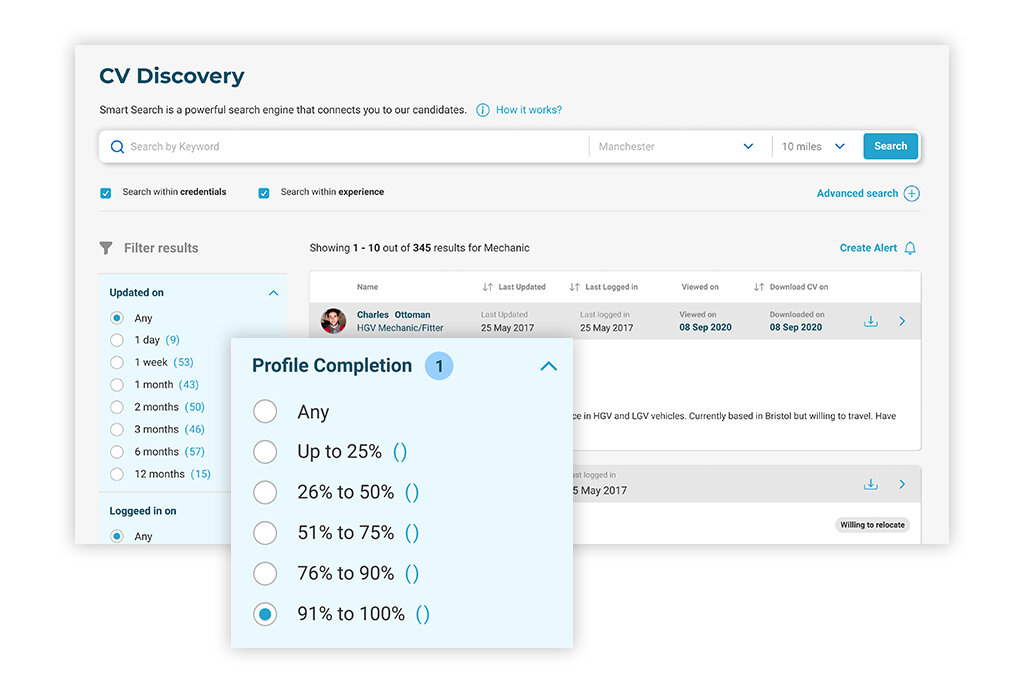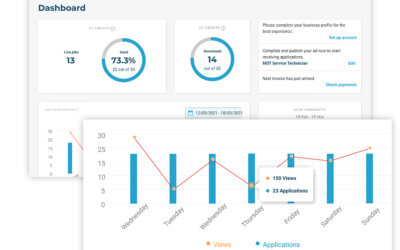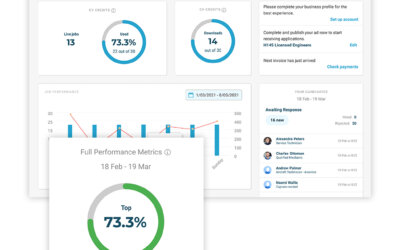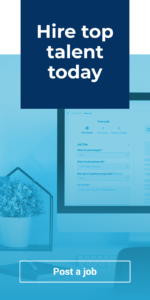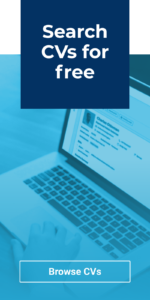In our latest guide, we’ll be showing you around the new filters that we’ve implemented within CV Discovery, and demonstrate how you can use these to perform ultra-specific, granular searches that can help you quickly and efficiently find the candidates who meet your specific criteria.
Updated on / Logged in on
These two filters allow you to filter down to view only the most recently active candidates on the database, right down to the last 24 hours. ‘Updated on’ shows you candidates who have made some kind of update to their profile within your selected timeframe, whereas ‘Logged in on’ shows candidates who have been logged into their account during that period.
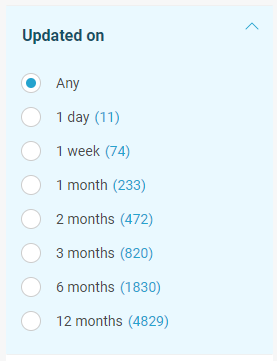
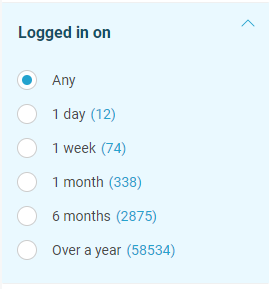
Status
The Status filter lets you distinguish between candidates who may not be actively looking for a career change but are happy to be contacted with relevant opportunities, and candidates who are actively looking for a new role. Filter between the two by selecting either Open to Opportunities or Actively Looking. Candidates select one of these two options when filling in their profiles, so you can rest assured that it’s the candidates themselves who have specified that they are happy to be contacted.
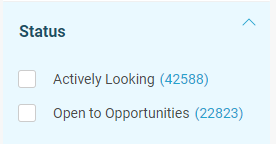
Category / Role
The Category and Role filters allow you to filter down to view candidates who have specified on their profile that they’re looking for a particular role. Using these filters gives you the peace of mind in knowing that the people you’re contacting have specified that they are looking for the same type of role you are offering. Simply tick the relevant option from the list, or start typing in the search bar to find the category or role that you’re after.
Category is the broader filter of the two, and groups job roles by general type, such as Bodyshop, Sales or Technicians. Use this filter if you want to take a broader look for candidates within a particular sector who may possess a variety of specific job experience amongst them.
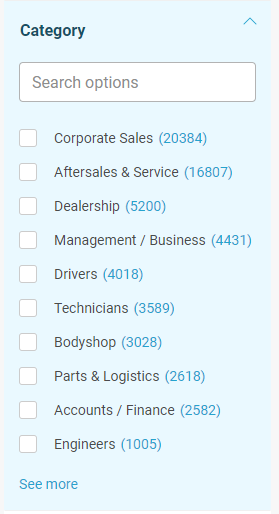
Role is a more granular filter which lists the specific role that the candidate has specified on their profile that they are looking for. Each role sits within a wider category; for example Paint Sprayer would sit within the Bodyshop category. This is how the Category and Role on a candidate’s profile are determined, and these filters can be used to narrow down your search to varying levels of detail.
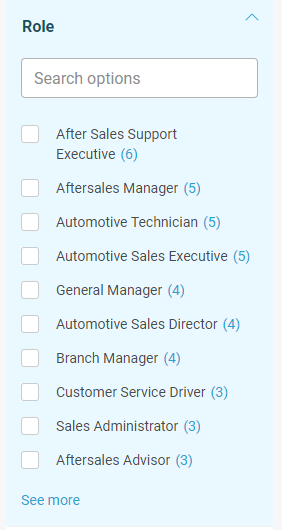
Basic Salary
This option lets you filter candidates by their current annual salary, as recorded by each candidate on their profile. This filter may be useful if you want to ensure that you’re contacting people who are likely to have salary expectations that are in line with what your role is offering, based on what they are currently earning.
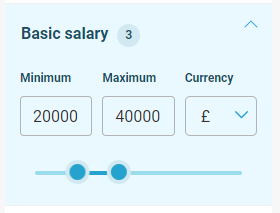
Experience
The Experience filter lets you view candidates grouped by how many years’ industry experience they have recorded on their candidate profile. If you are hiring for a role with specific requirements in terms of how much experience is needed, you can use this filter to ensure you’re only spending time browsing amongst candidates who meet this criteria.
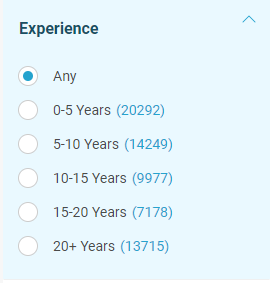
Home location
The Home location filter helps give more context regarding where candidates are currently based, which is of course a major influencing factor as to whether they are an ideal match for a role. Simply select the relevant location from the options available or use the search bar to find the location you’re after.
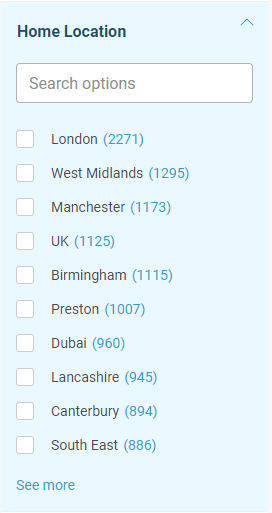
Willing to relocate / Desired location
Along with the above filters, these two options give more context into a candidate’s working situation and their suitability for a role based on their location. We allow candidates to record their desired working location, as this can sometimes be different to where they are currently based; in addition, if you are casting a wider geographical net in your candidate search, the Willing to relocate field can help you determine whether someone may be interested in your role even if they are currently based elsewhere.
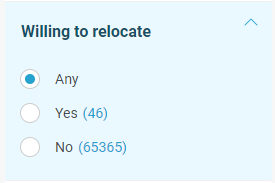
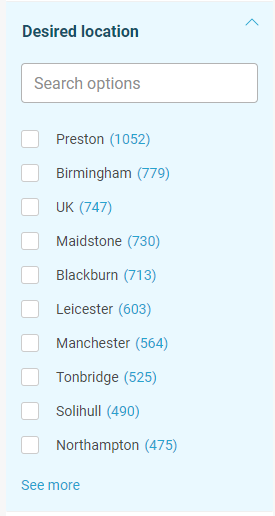
Contract type
This filter allows you to sort candidates based on the type of work they are looking for in terms of working hours and contract, helping you ensure that your time can be spent viewing only those candidates whose desired working arrangements align with the type of role you are hiring for, saving you and the candidate valuable time.
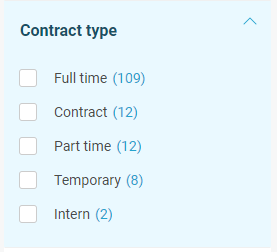
Profile completion
Our candidate profiles are a new addition to InAutomotive, and many of the information fields within these profiles are brand new too; meaning that for the time being, not all candidates will have all of this information filled in just yet. Whilst we work with our candidates to encourage them to update their profiles to the fullest, we’ve added this filter so that you can narrow down your search to view candidates who have achieved certain levels of profile completion.
Filtering to view candidates with higher levels of profile completion can give you the peace of mind in knowing that you’re viewing professionals who have spent considerable time and effort in crafting a detailed profile, which is a testament to their character as well as giving you a deeper insight into their experience and skills before you’ve even got in touch with them.
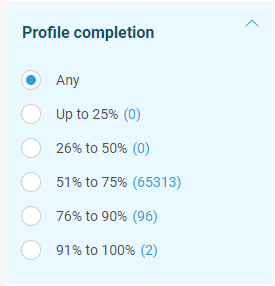
Brand
This is a new filter, and allows you to view candidates who have specified that they have experience working with a particular brand. If you are hiring for a role that requires brand-specific experience, then this filter, especially when combined with others such as Category and Location, is a great way of picking out professionals who have exactly the skills you are looking for.
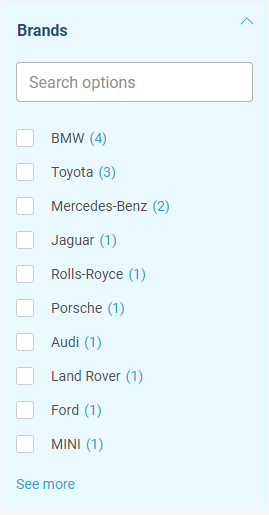
As mentioned, we will be working with our candidates over the coming weeks and months to encourage them to fill out their profiles fully, in order to provide you with the most accurate and up-to-date information within CV Discovery. By using a combination of these filters, it’s our aim that you will be able to perform specific, tailored searches that can really help cut down time spent browsing, giving you a better insight from the start into which candidates are right for your roles.
Monitor Job Performance on Your Dashboard
In the latest in our series of guides showing you around your new and improved Recruiter dashboard, we’ll be demonstrating how you can use your dashboard to spot key trends in your jobs’ performance. Recent Report The Recent Report graph is visible just below...
Track Account Usage & Applicants in Your New Dashboard
Welcome to your new InAutomotive dashboard! In the first of a series of guides showing you around the new and updated features of your Recruiter account, we’ll be taking you through the main areas of your dashboard and demonstrating where to find key information on...